Adding new user accounts
On the right-hand side of the dashboard (start page) you will find the menu function ‘Add new user’, which takes you directly to the input screen for creating additional user accounts for your company.
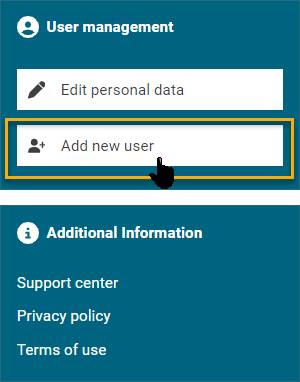
Adding new user via the dashboard
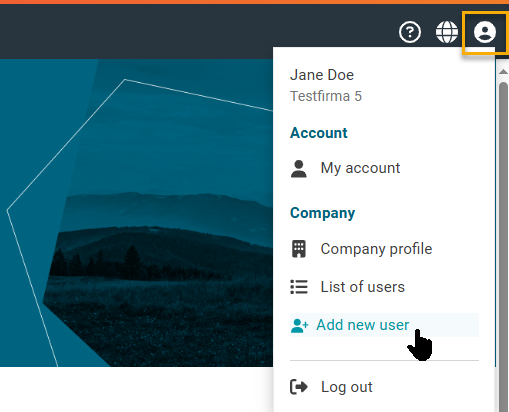
Adding a new user via the administrative menu
Alternatively, you can also access this menu function via the user administration in the top right-hand corner.
Both ways will open an input screen that you can use to enter the new user's information. You can also grant this user administrative rights that will allow them to manage your company's master data.
Click on the "Save" button at the bottom right to apply the adjustments or use the "Cancel" button at the bottom left to discard the adjustments.
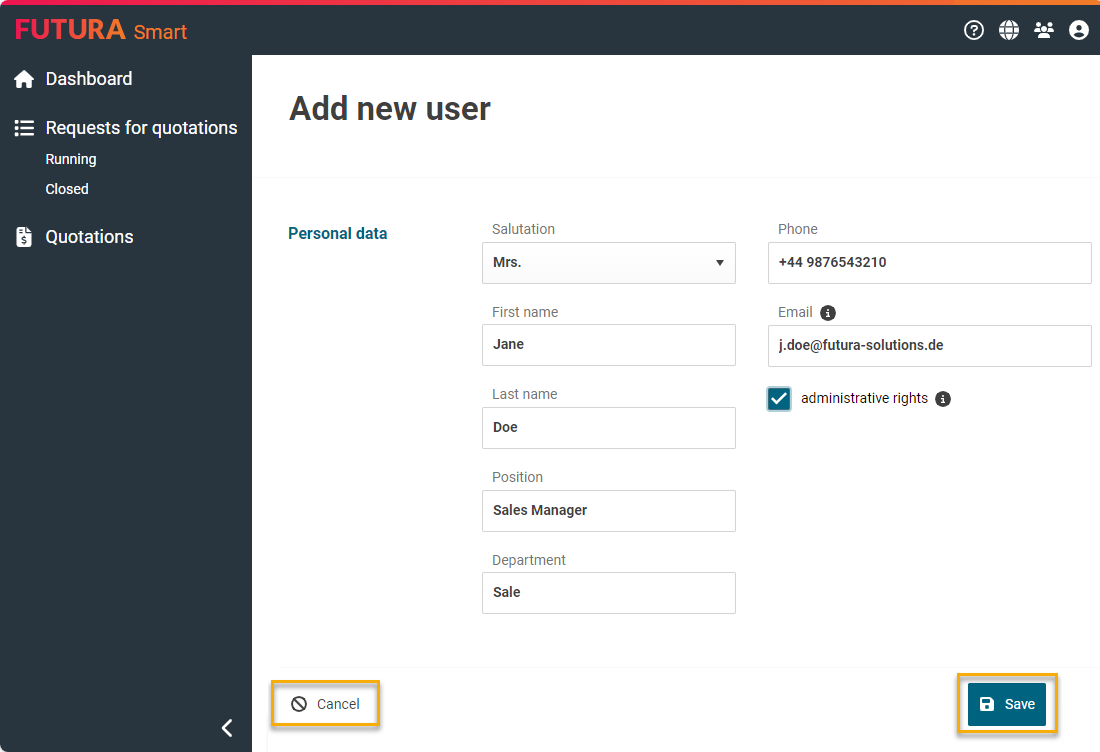
Adding a new user
After saving, the system will send the information for the first login and for setting up the FUTURA Smart account to the specified e-mail address.
