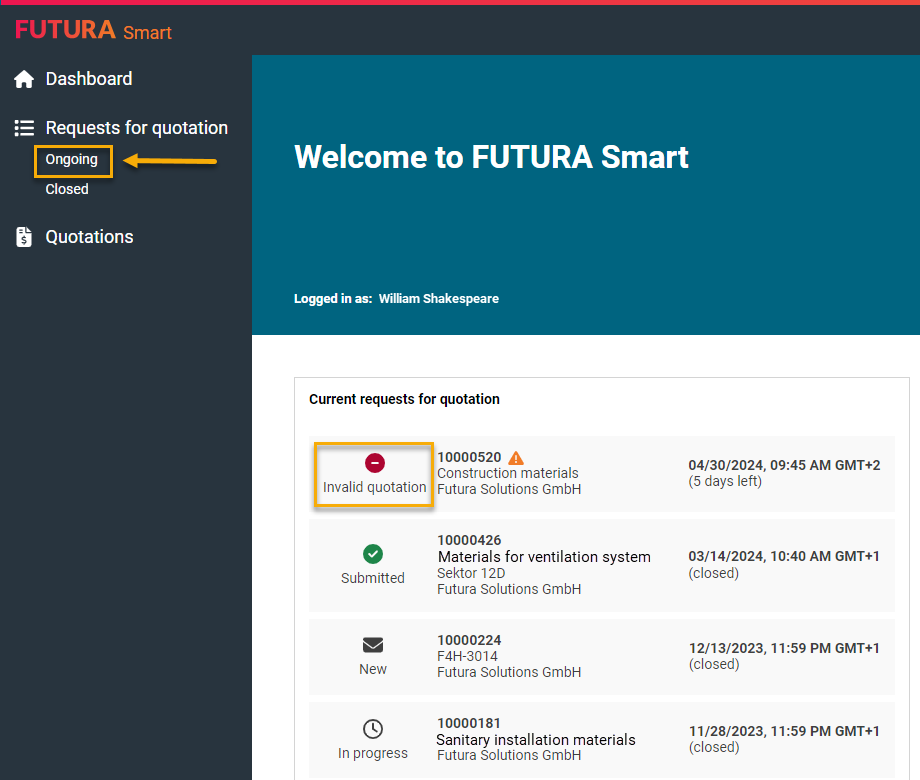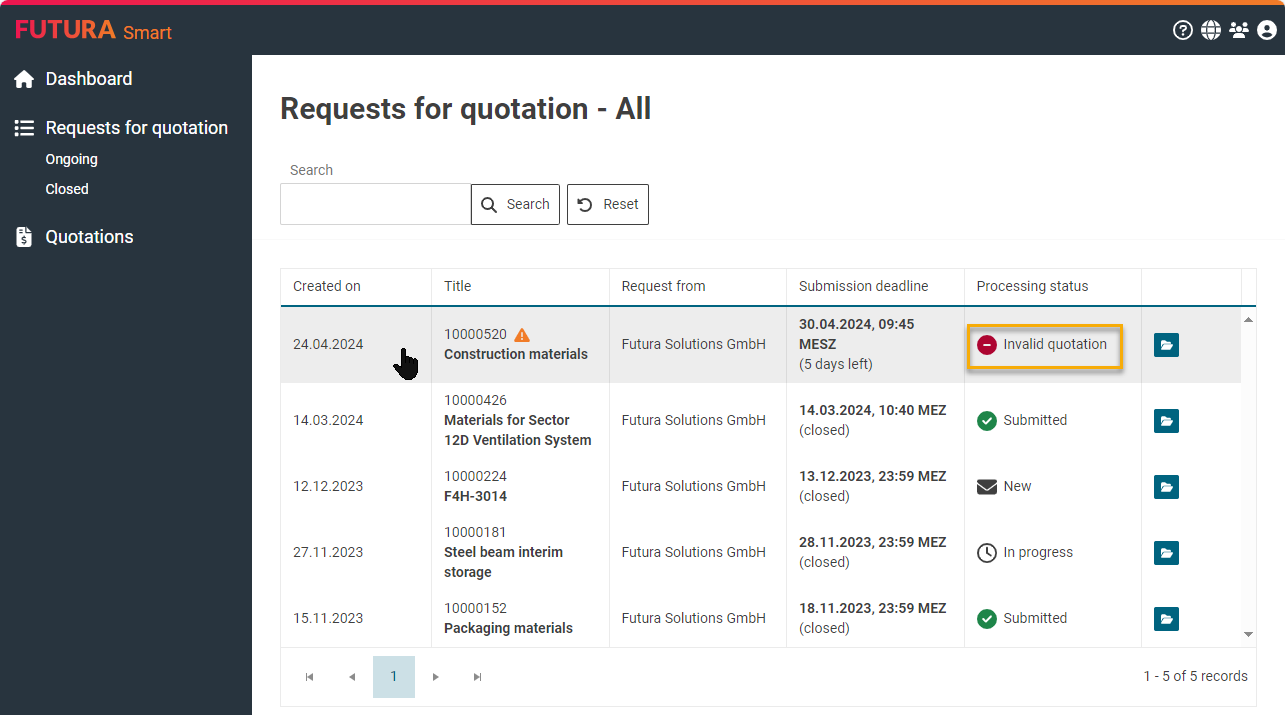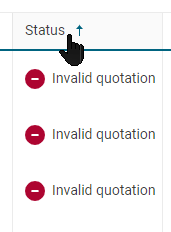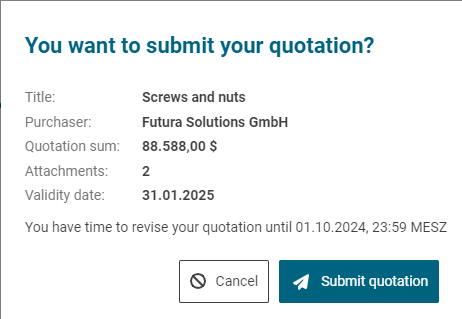Revise invalid quotation
A quotation that has already been submitted may be invalidated by the purchaser due to a change in the item list. If you have an invalid quotation (status "Invalid quotation") and the request for quotation is in the status "Ongoing", you can either call up the quotation directly or open it via the request and revise it.
This article will explain how to identify and revise an invalid quotation. If you have not yet created and sent a quotation for the concerned request, you will however receive an information about the change by system mail.
Example of an email notification:
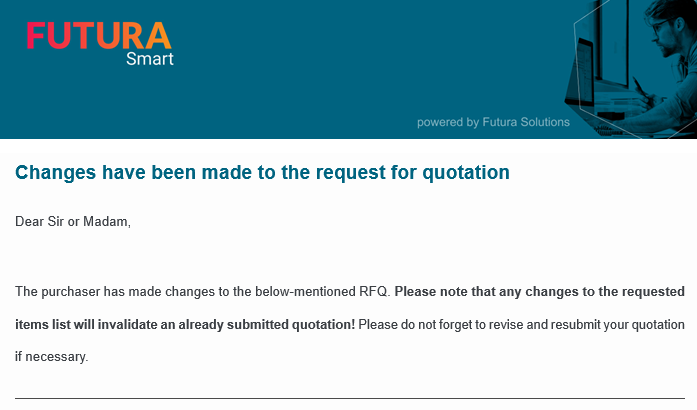
E-mail notification in case of a change in the item list
Identify and search for invalid quotations
An invalid quotation is marked as such by an icon and a status information on the dashboard and in the full list of quotations.
Open and revise invalid quotation
Within the request for quotation, go to the "Quotations" tab. Open the quotation by clicking on it or by clicking on the folder button on the right...

Open quotation via a the request
Your quotation will be activated for processing and you can now revise the general data, add or delete more attachments or change the quoted prices and delivery times.
The maximum total size for uploading attachments is 100 MB per file. However, you can upload several files up to this maximum size.
If your file exceeds the total size, you will be informed accordingly.
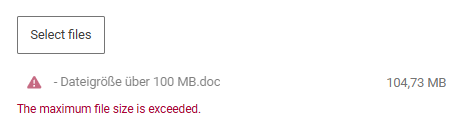
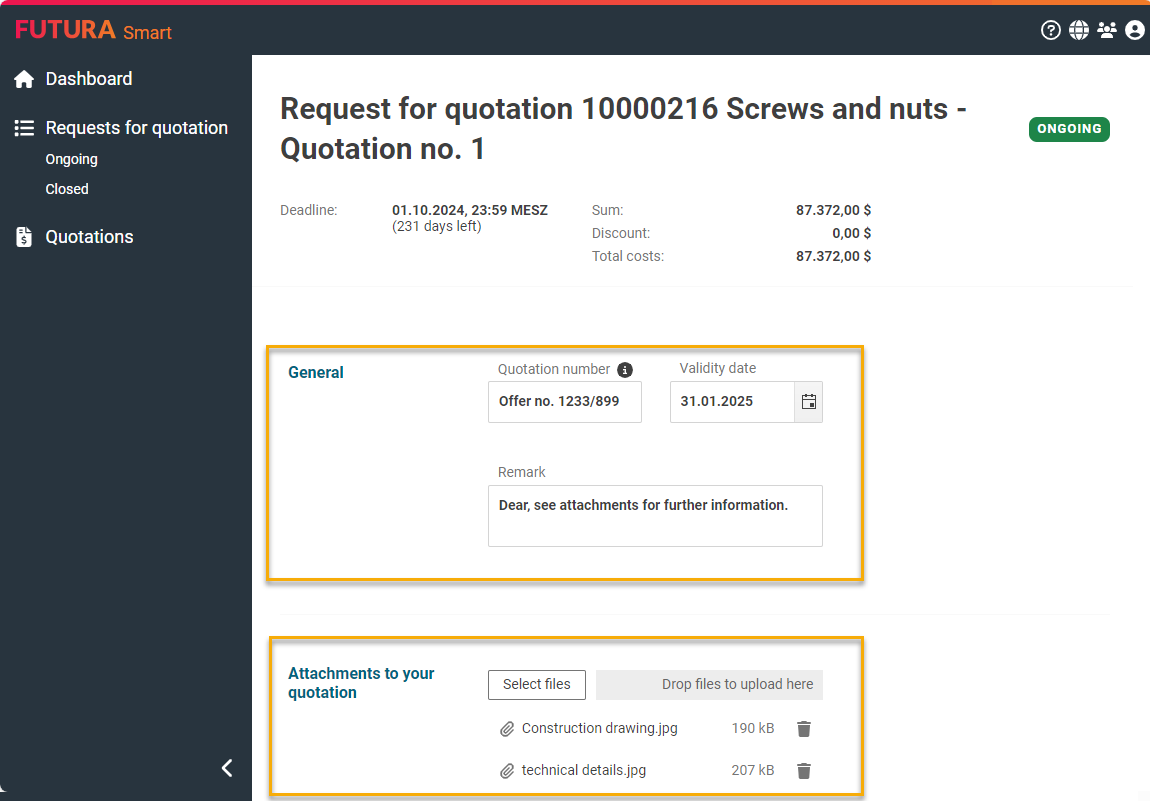
Changing the general data of the quotation
The quoted prices and delivery times can also be changed. Items that have been changed or newly added by the purchaser are marked accordingly in the item list with icons:
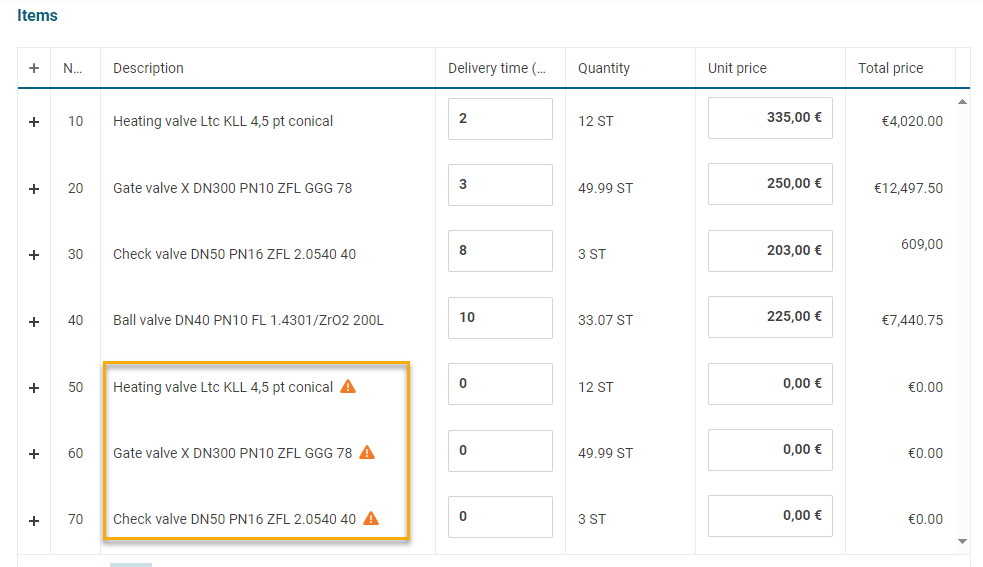
Item list with marked changes