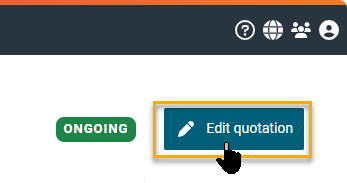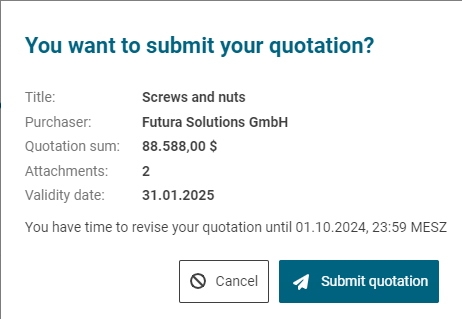Change / Revise quotation
A quotation that has already been submitted can always be revised and if necessary changed within the submission deadline of its request for quotation. If you have already submitted a quotation and the request is in the status "Ongoing", you can either open the quotation directly or open and revise it via the request for quotation.
Both ways are explained on this page.
A change of the quotation is especially necessary if the purchaser has invalidated the quotation which you have already submitted due to a change of the list of items. If you have an invalid quotation (status "Invalid quotation"), you can revise it, resend it and make it valid again in the same way. You can find out more about invalid listings and how they are revised here:
Option no. 1: Change quotation via the request
In the left navigation pane, open one of the available lists, e.g. Requests for quotation "Ongoing". If the request is a recent one, it will also be displayed on the dashboard under the 5 most recent requests. In this case, you can also open the request this way:
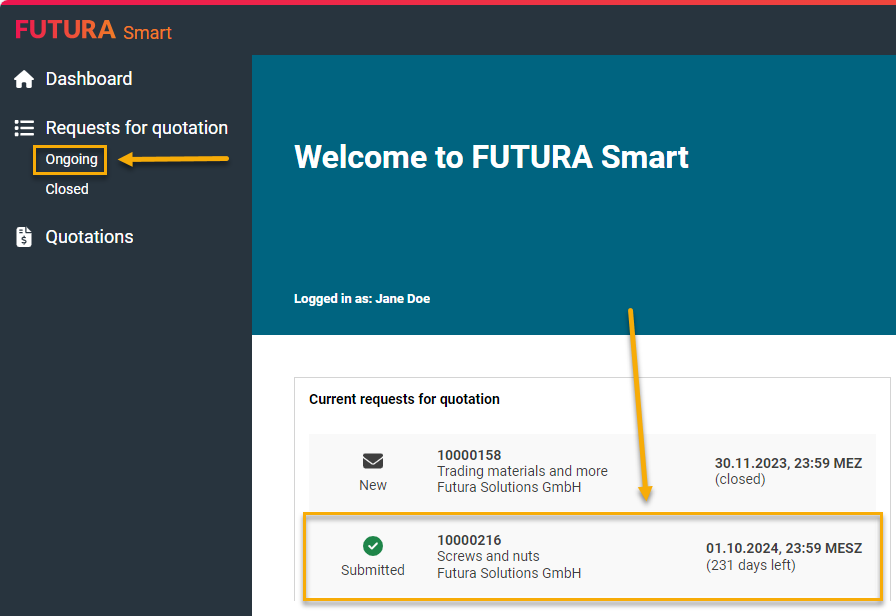
Open request via the "Ongoing" list or via the dashboard
If you open the request for quotation via the "Ongoing" list, search for the request in question, e.g. by filtering by a request number or designation and open it with a mouse click.
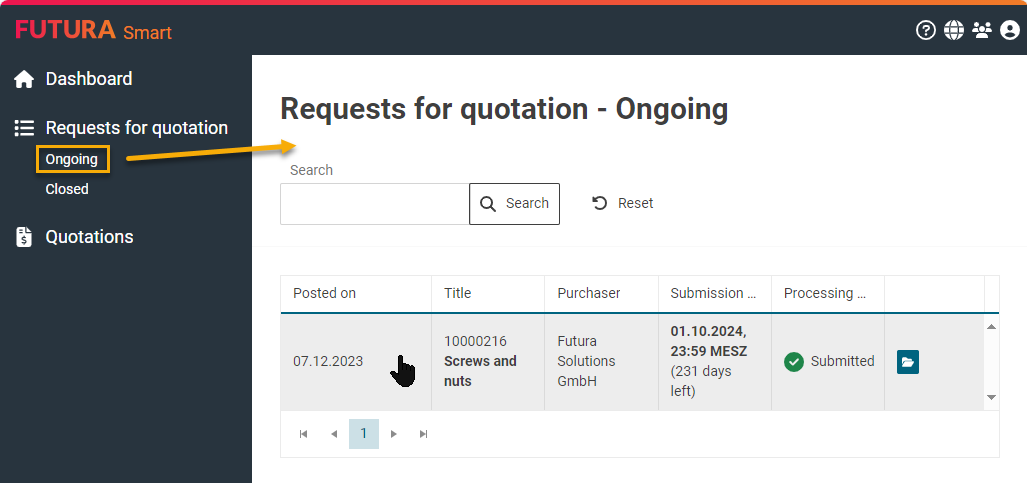
Open request via the "Ongoing" list
Within the request for quotation, go to the "Quotations" tab. Open the quotation by clicking on it or by clicking on the folder button on the right...
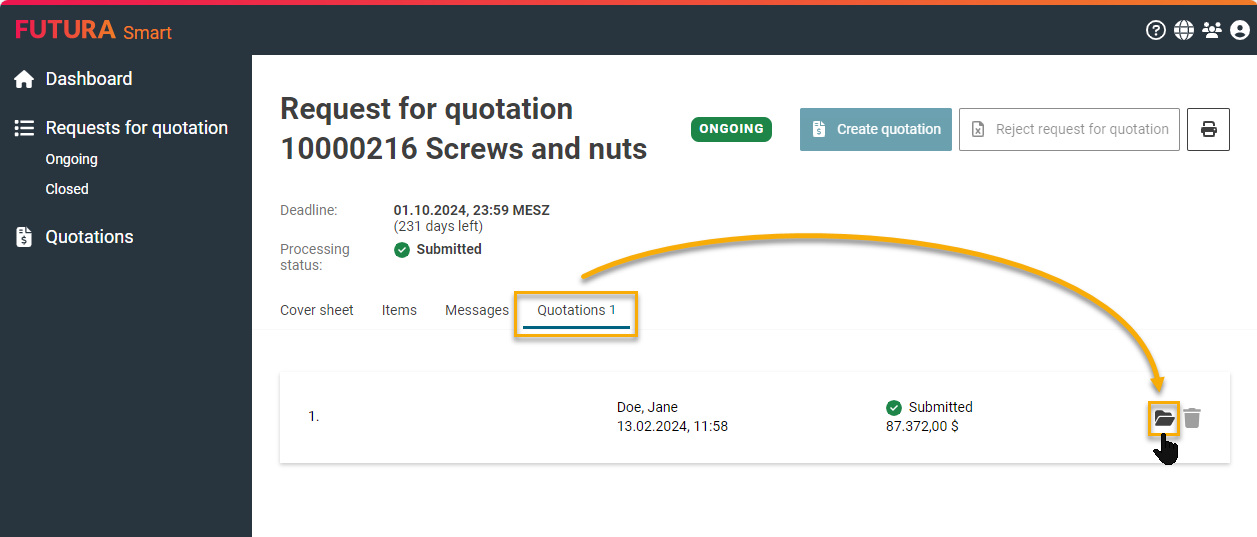
Open quotation via a the request
Your quotation will be activated for processing and you can now revise the general data, add or delete more attachments or change the quoted prices and delivery times.
The maximum total size for uploading attachments is 100 MB per file. However, you can upload several files up to this maximum size.
If your file exceeds the total size, you will be informed accordingly.
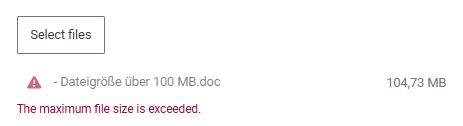
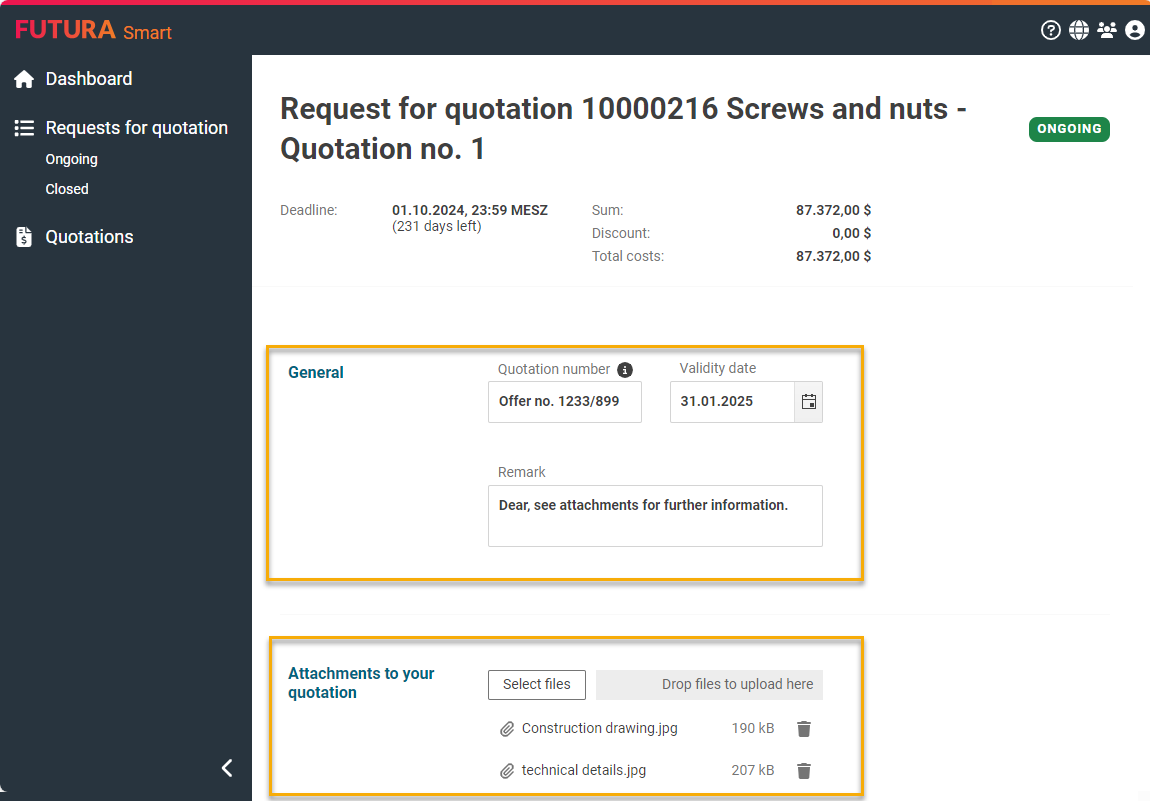
Changing the general data of the quotation
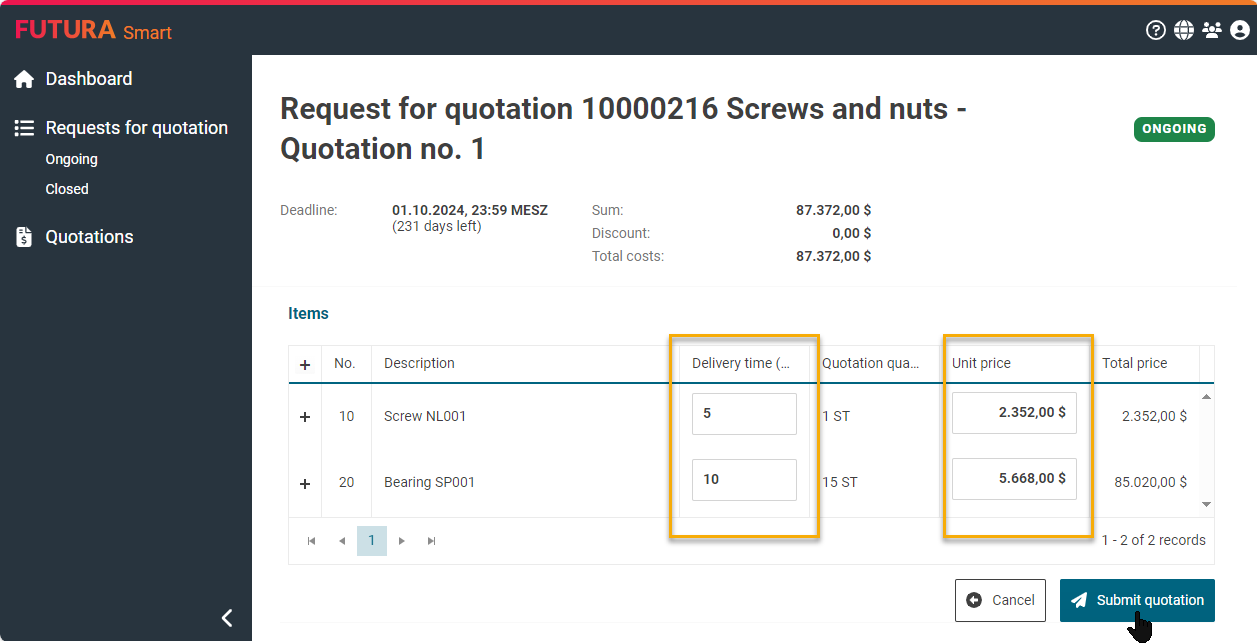
Revise item list
Option no. 2: Access via the quotation list
To revise and change a quotation, you can also open a quotation directly by clicking on the menu item "Quotations" in the left navigation area. You will be shown a list of all the quotations that have been sent. If the request for quotation has the status "Ongoing", you can open the desired quotation and revise it as described above.
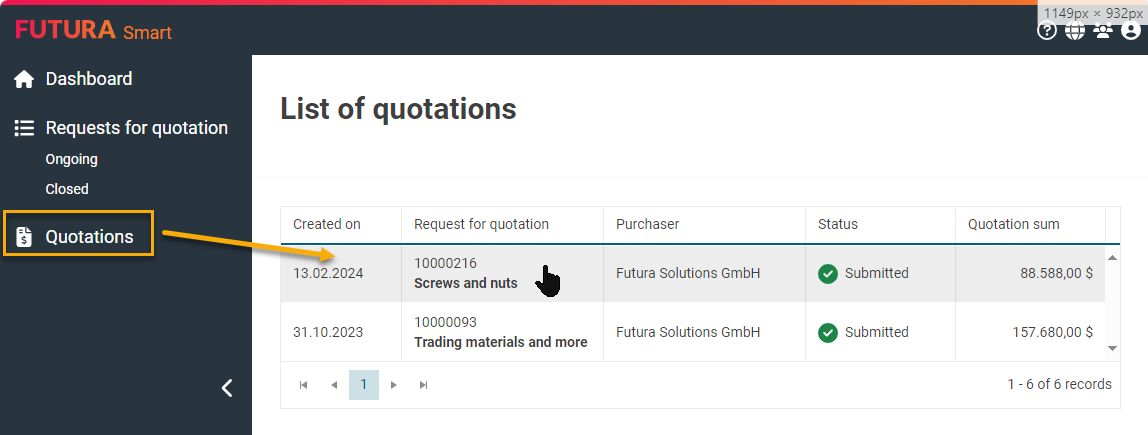
Open quotation via quotation list