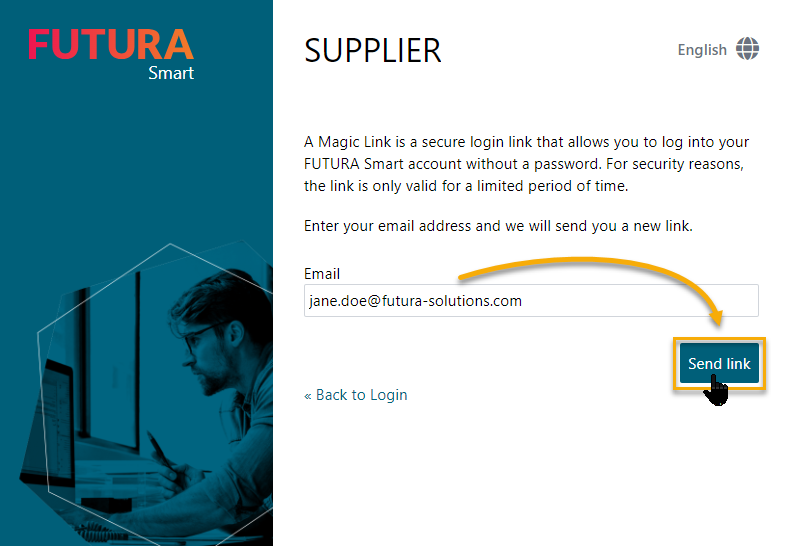Request a "Magic Link"
A “Magic Link” is a secure login link that allows you to log into your FUTURA Smart account as a supplier without login credentials. You can also use this as an alternative login method to your existing login credentials. For security reasons, the “Magic Link” is valid for 24 hours. In the event of an expired link, you can request a new “Magic Link” in the login window. You can find out how to do this on this page.
If you are the contact person for a new supplier company created by a purchaser and the invitation to a RFQ was sent more than 24 hours ago, a new Magic Link is required for the login. The link can only be sent to the same e-mail address to which the invitation was addressed.
Request new “Magic Link”
If the entered e-mail address exists as a user account, you will be shown a short confirmation and a "Magic Link" will be sent to this e-mail address.
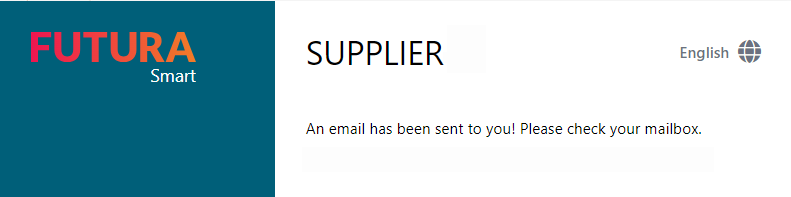
Confirmation for the sending of a "Magic Link"
If the e-mail address is unknown and therefore no user account exists, you will receive a respective message in the field.
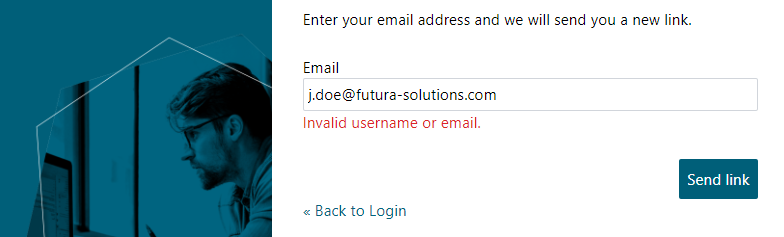
Email address for sending a "Magic Link" invalid or unknown
Make sure that the user account with the entered e-mail address exists. As a guide, you can check to which mailbox the invitation to the RFQ was sent. Try using this email address to request a "Magic Link".
Login with a requested "Magic Link"
The submittance and receipt of a "Magic Link" was successful and you have received an email with the subject Login link for FUTURA Smart. This email includes the "Magic Link". By clicking on "Open FUTURA Smart", you will be automatically redirected to the user account…
For security reasons, the "Magic Link" is valid for 24 hours. In the case of an expired link, you can request a new link in the login window.
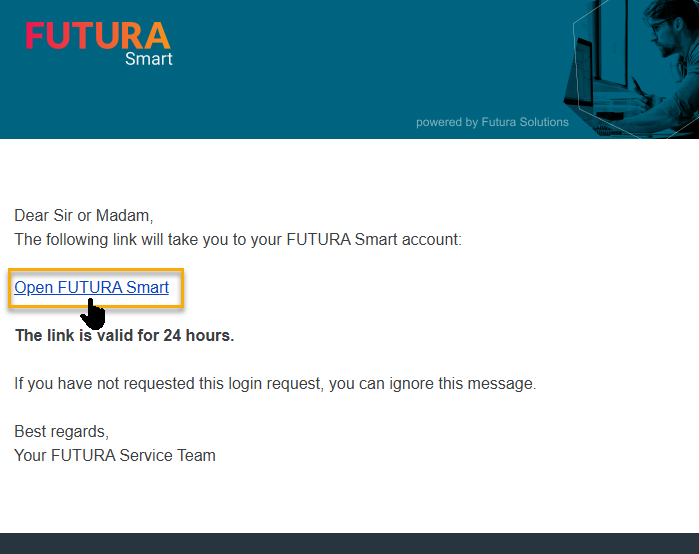
"Magic Link" in the email
…and you will be right away on the dashboard (home page) of your user account for FUTURA Smart.
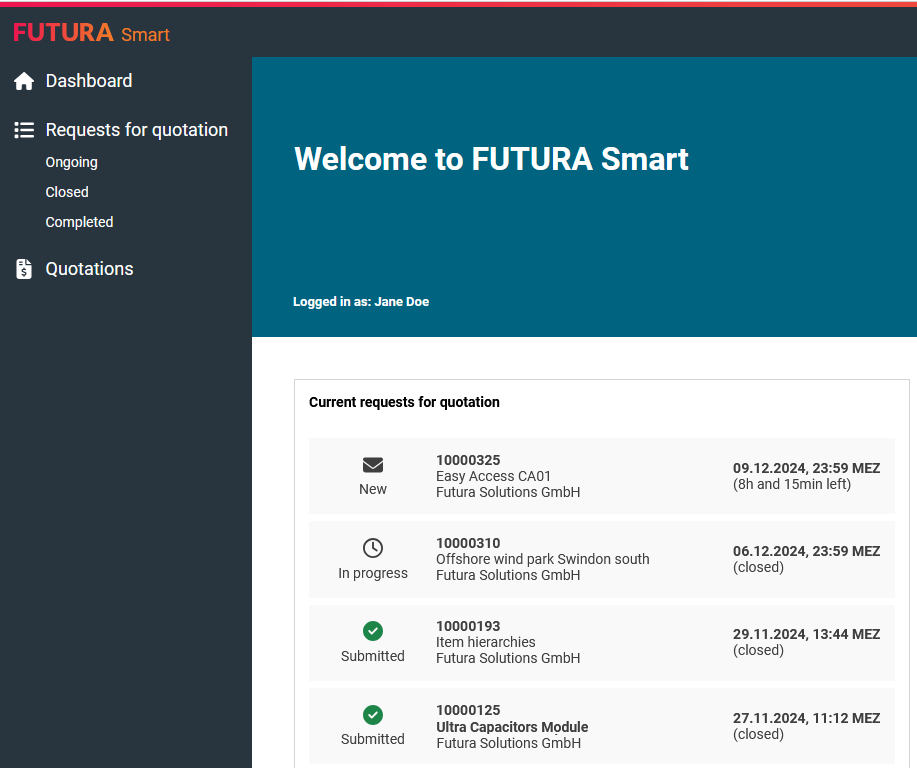
Dashboard after login with "Magic Link”
You can learn on the following pages how to process a RFQ and create a quotation:
5 simple steps to create and send a quotation