Quotation rounds / Negotiation rounds
The purchaser can initiate several quotation rounds as required. Thus, after a closed submission deadline of a request, it can be restarted with a new submission deadline, so that it is listed again in the system under "Ongoing" for your company. In this case, the transactions will be accessible to you again and you will be able to submit a new quotation for the new quotation round. For each new quotation round, you can send a new quotation, so that they are versioned in your account accordingly for each round.
If you have not managed to send your quotation within an original submission deadline in a previous quotation round, you can do so in this way and thus for a new quotation round.
If your quotation was being processed in a previous quotation round (status "In progress"), it will be available to you in the new quotation round with the same status and with the data already maintained for further processing in the "Quotations" tab. Successfully sent quotations are also listed accordingly.
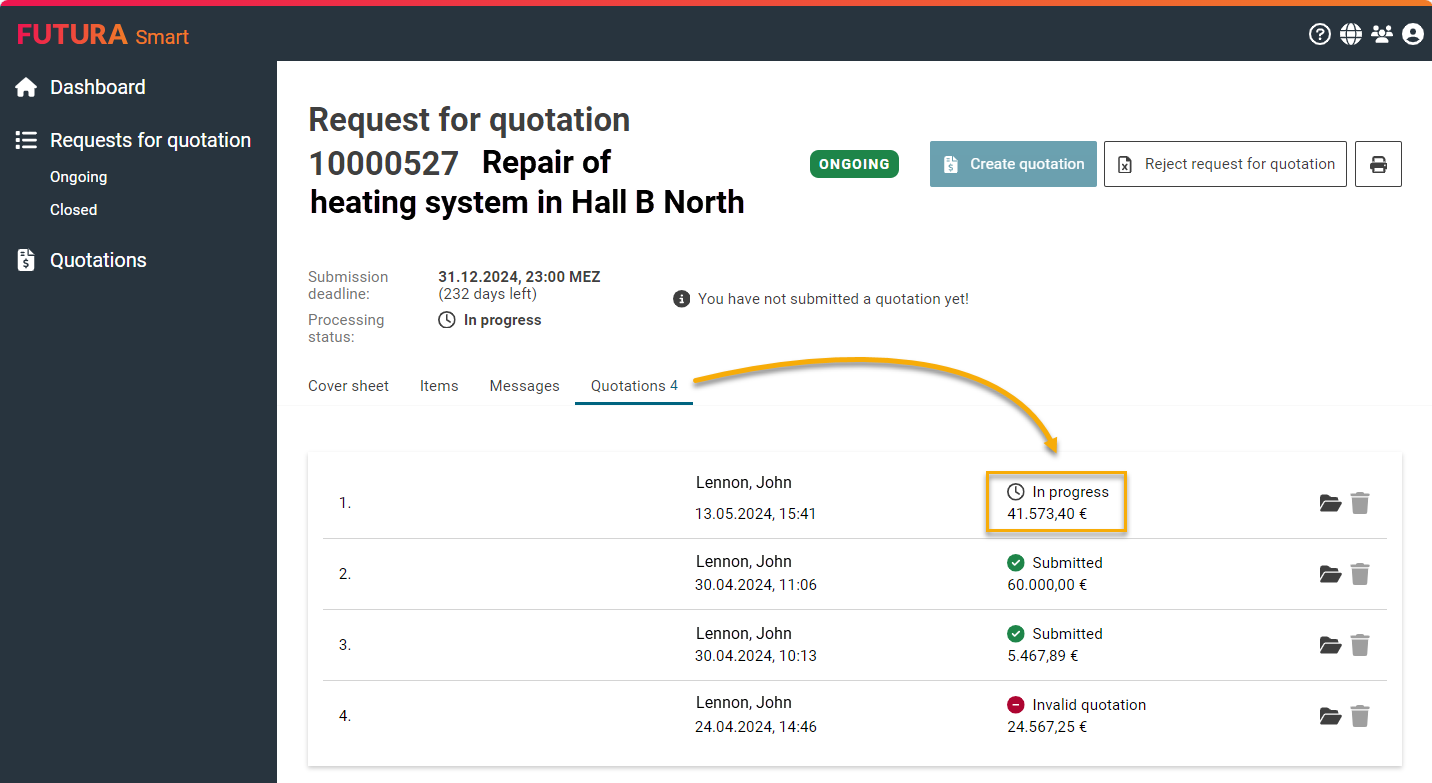
Quotation "In progress" in a subsequent round
If you open a quotation with the processing status "In progress", then the prices, delivery times, already uploaded quotation files, etc. from the previous round will be displayed again in the quotation window and you can continue the quotation creation.
In the event that you create a new quotation, the previous prices, delivery times, already uploaded quote files, etc. from the previous round will also be displayed in the quotation window and you can revise the quotation. Resending will result in a new quotation to the respective round.
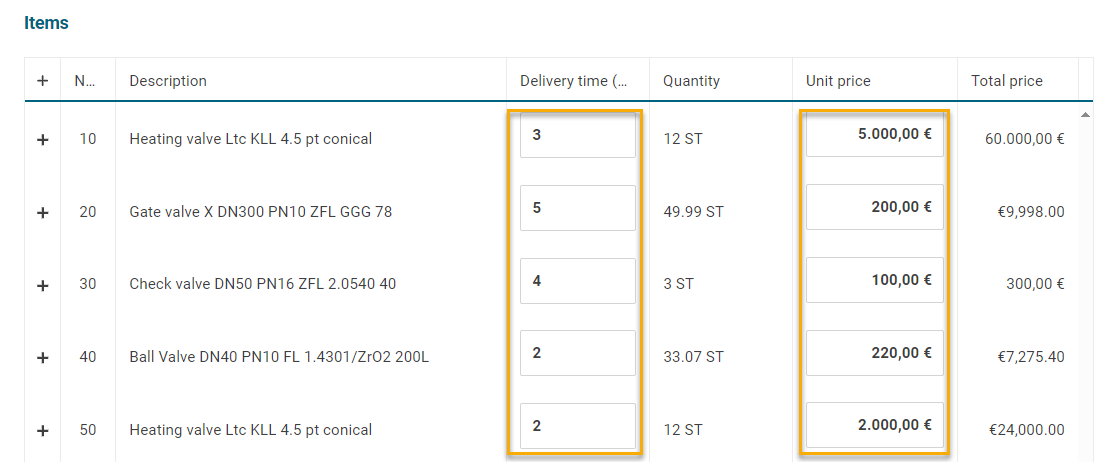
Item list in progress
New quotation round / negotiation round without changed item list
If the purchaser has only started another round of negotiations without the item list having changed, your last quotation will always be valid. However, you still have the option of creating a new quotation and improving it if necessary. On the "Quotations" tab within the request, the quotation sent from the last quotation round is listed with the status "Submitted". Click on the "Create Quotation" button above to create a new quotation which will be valid for that current round.
You can find out how to create a quotation here Create and send quotation

View a valid quotation to revise
Changing a quotation in an ongoing request
If you have to revise your quotation in an ongoing request, you can change it within the deadline. You can find out how this works here: Change / Revise quotation
New quotation round / negotiation round with changed item list
For a further round of quotations or negotiations, the purchaser can make adjustments if required. New items can be added to the originally requested item list or already requested items can be deleted. In addition, there may be changes in quantities and details etc. for items that have already been requested, so that this may also affect your quotation prices.
Hint:
A quotation that has already been submitted will be invalidated in the event of a change in the item list by the purchaser. If you have an invalid request for quotation (status "Invalid quotation") and the request for quotation is in the status "Ongoing", you can call it up and revise it via the request for quotation.
In any case, these changed items will be marked accordingly in the quotation window for you to trace.
In the request for quotation:
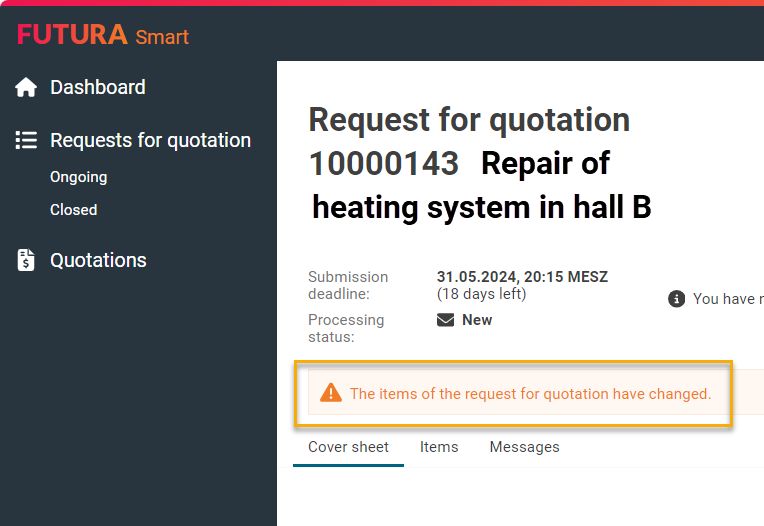
Note on changed items in the request for quotation
In the item list of the quotation window:
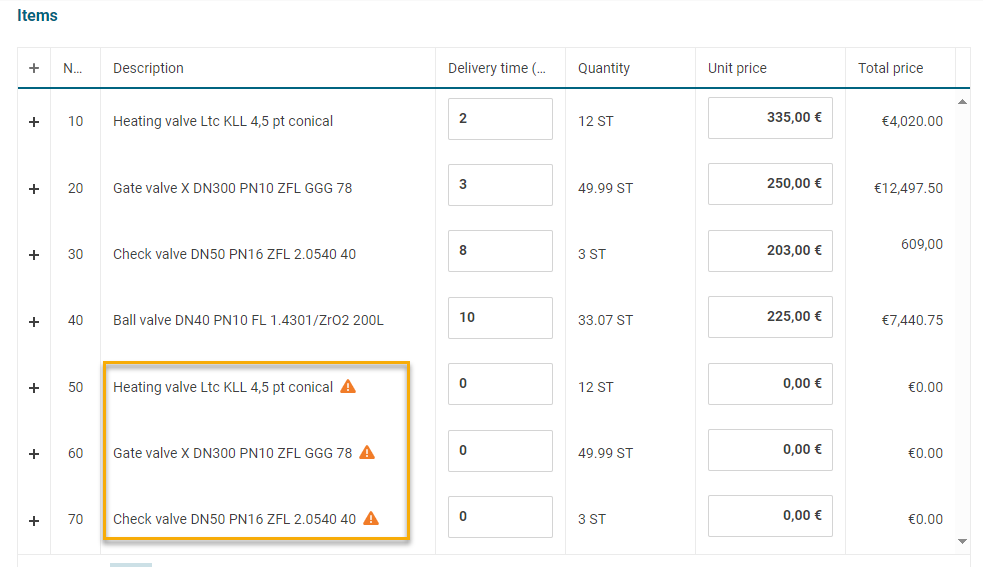
Changed Items in the Quotation process window
The following page explains how to revise an invalid quotation: Revise invalid quotation
