Status of requests and displaying request lists
From the menu area on the left side of the dashboard, you can navigate between all available request lists and open them from there. In the request lists, the requests can be found in their respective statuses. The requests are displayed in a table according to their creation date.
Request for quotations - All
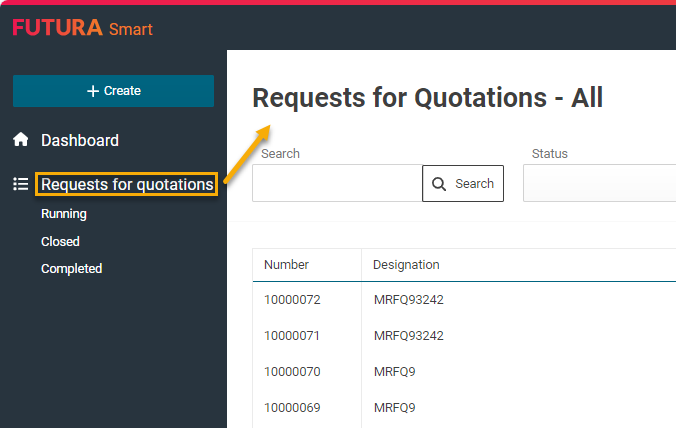
All requests for quotation
With a mouse click on the menu "Requests for quotation", all transactions will be displayed in a glance, regardless of their status. This will give you a complete list of all available requests.
Request for quotations - Ongoing
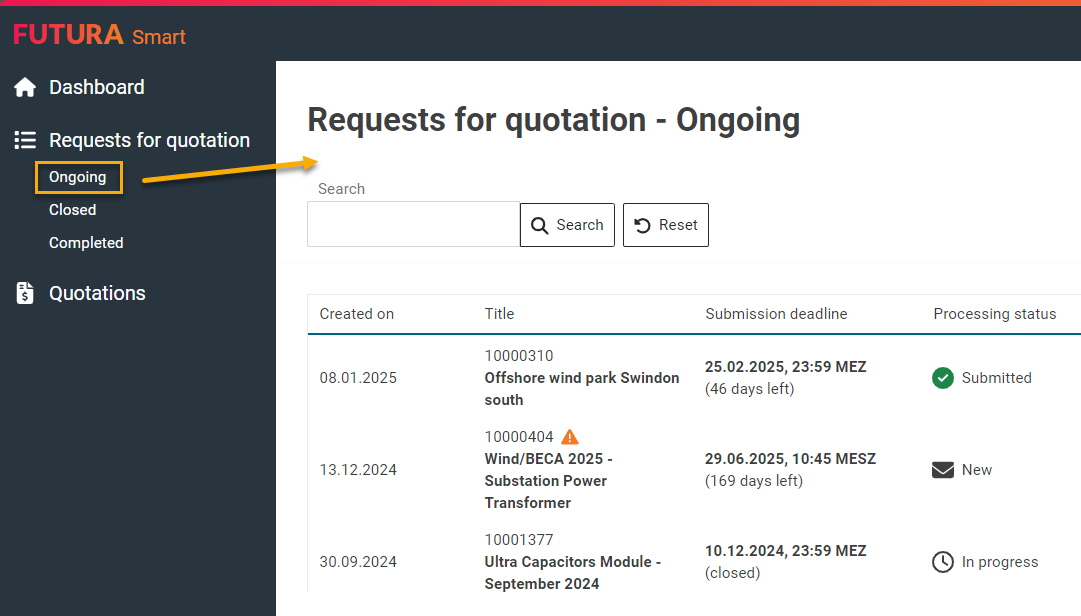
Ongoing requests for quotation
Under the menu Requests for quotation "Ongoing”, you can display currently running requests that have been assigned to your company. Requests with this status have not yet reached the deadline.
Open the desired transaction and switch to the tab "Quotations" to view the processing status of it.
Request for quotations - Closed
Requests that are in the status "Closed" have reached the submission deadline. If quotations have been submitted, the purchasing company may have already opened the quotation or the opening will still be carried out.
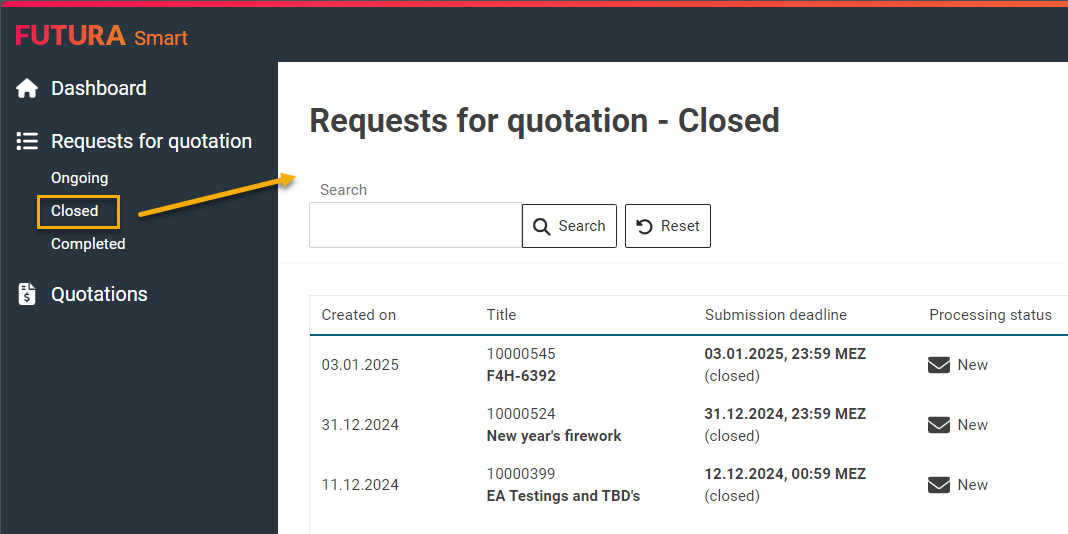
Closed requests for quotation
The purchaser has the option of reopening requests that have ended and therefore starting further quotation rounds (e.g. negotiation rounds) with new submission deadlines. The purchaser has also the possibility of removing companies from the requests in further quotation rounds. In this case, the request remains in the status "Closed" in your company account. You can find more detailed information about this under the following link: Quotation rounds / Negotiation rounds
Request for quotations - Completed
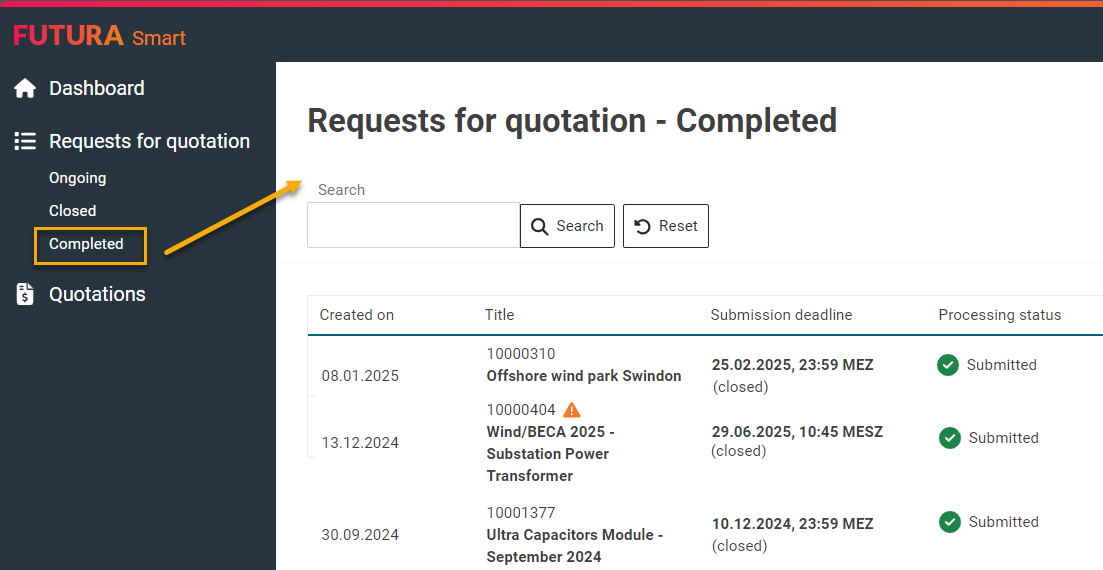
Completed requests for quotation
In requests with the status "Completed", a quotation may have already been opened by the purchaser or the status may have been manually set to it without having carried out the opening.
The purchaser may also have converted a quotation into an order or contract, which can also set the transaction in the specified status.
Quotations - List of quotations
A list of all your submitted quotations for all requests can be viewed under the menu area "Quotations". The quotations are listed and sorted by its creation date. Open the desired quotation by clicking on it.
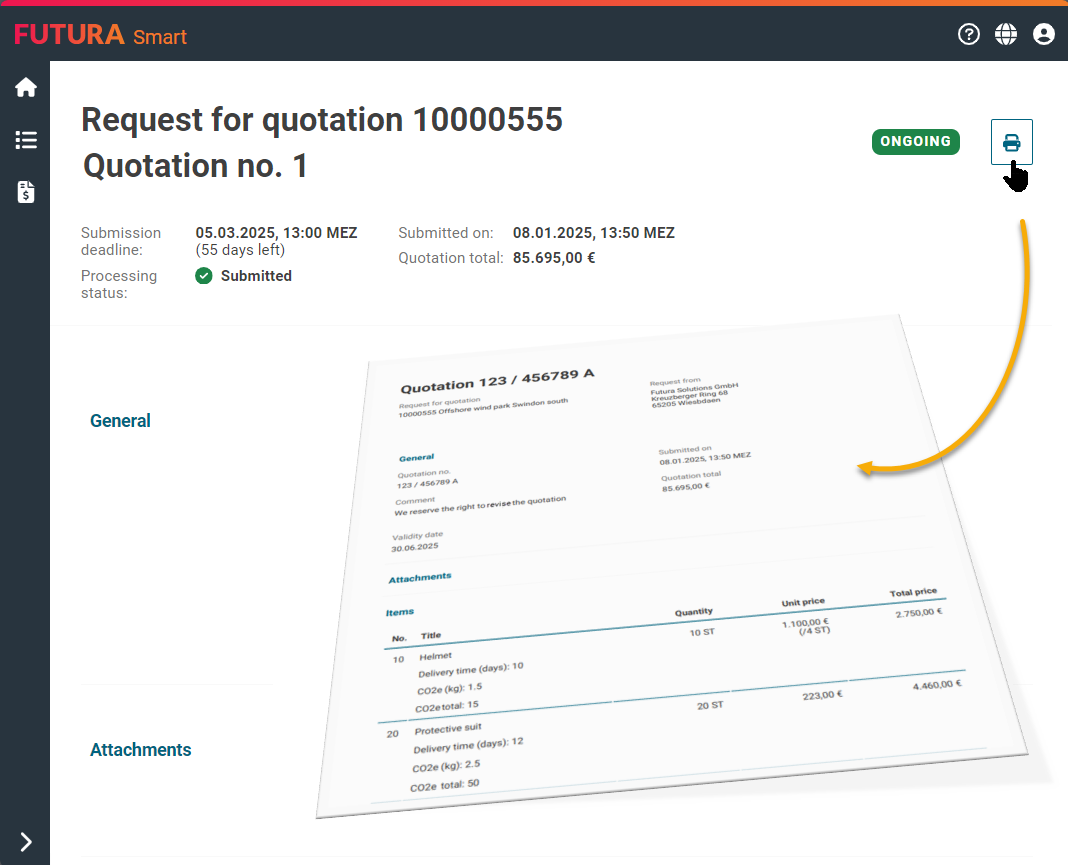
Create PDF from a quotation
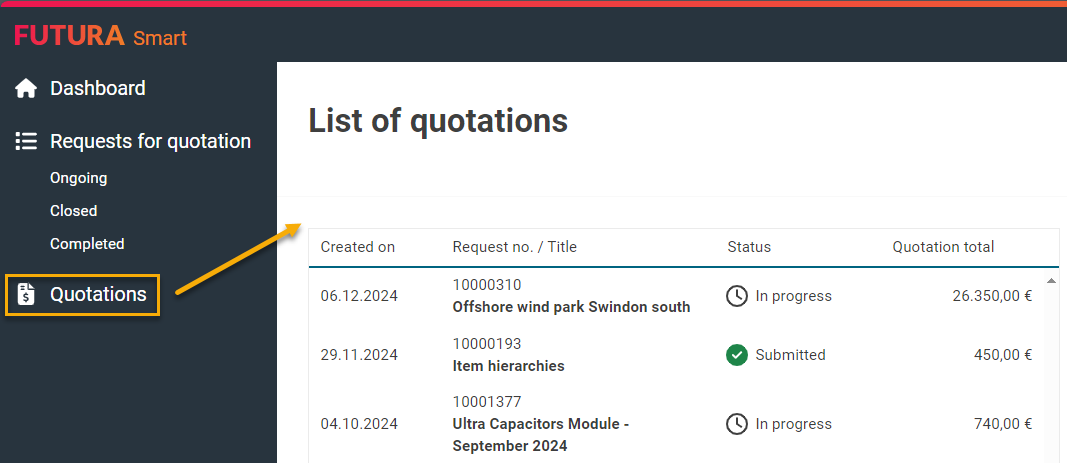
List of quotations
All filled out information, including the priced item list with the submitted unit prices and total will be displayed.
If required, you can create and download a PDF from the quotation. Use the printer button in the top right corner to do this.
For more information, visit the following link:
Downloading a quotation as a PDF file
